Click on images to view in full size.
1. Open your photoshop.
2. Open two pictures. One is background pic. Another one (Pic M) which you wish to put in front of your background pic.
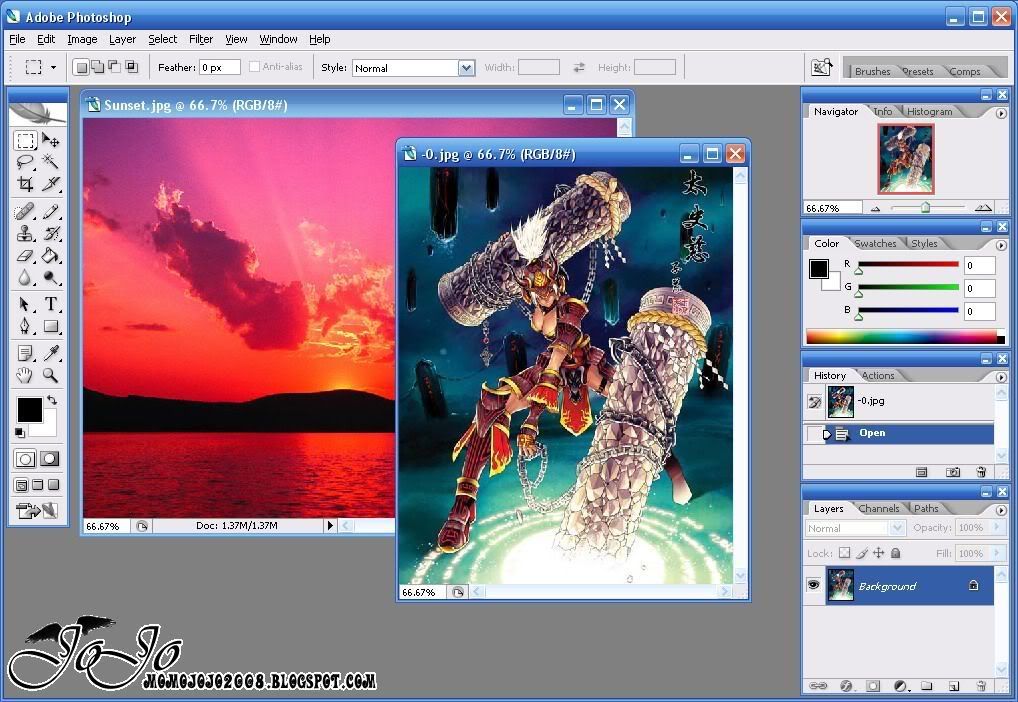
3. Check your image size.
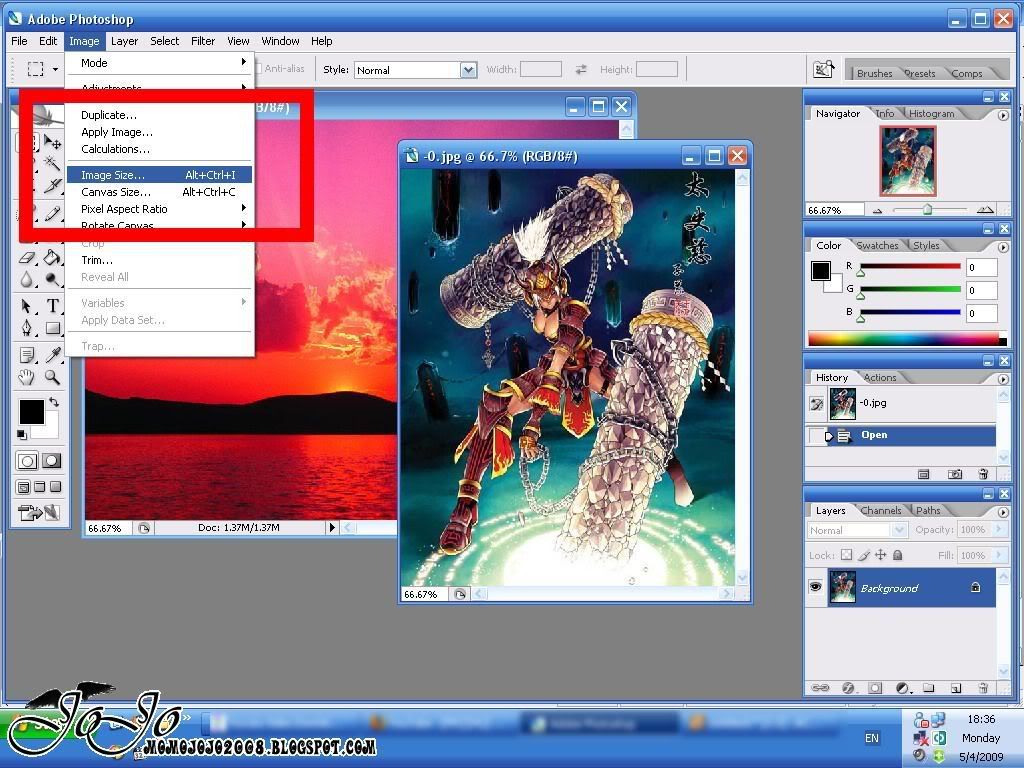
Image >> Image Size
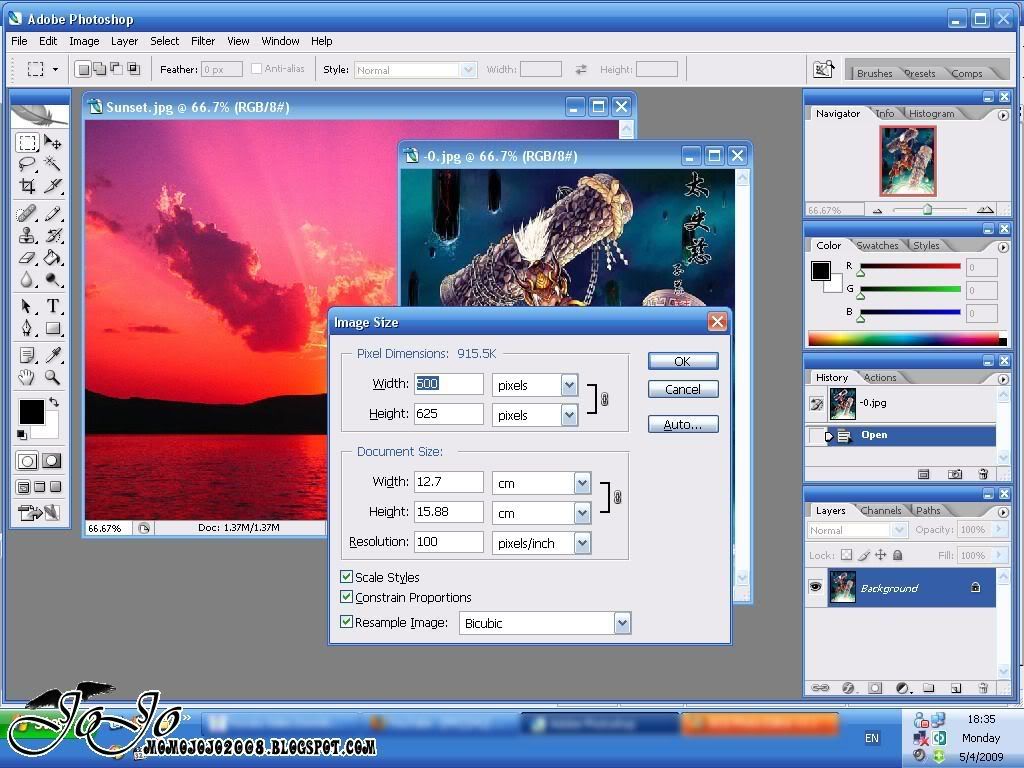
Check your Background Pic's image size and compare to Pic M.
Adjust Pic M's size. Make sure your Pic M is smaller than the background pic.
For example adjust your Pic M into: Width: 800 Height: 600
4. Now start drag your Pic M to your background pic. Left click and drag to the other layer.
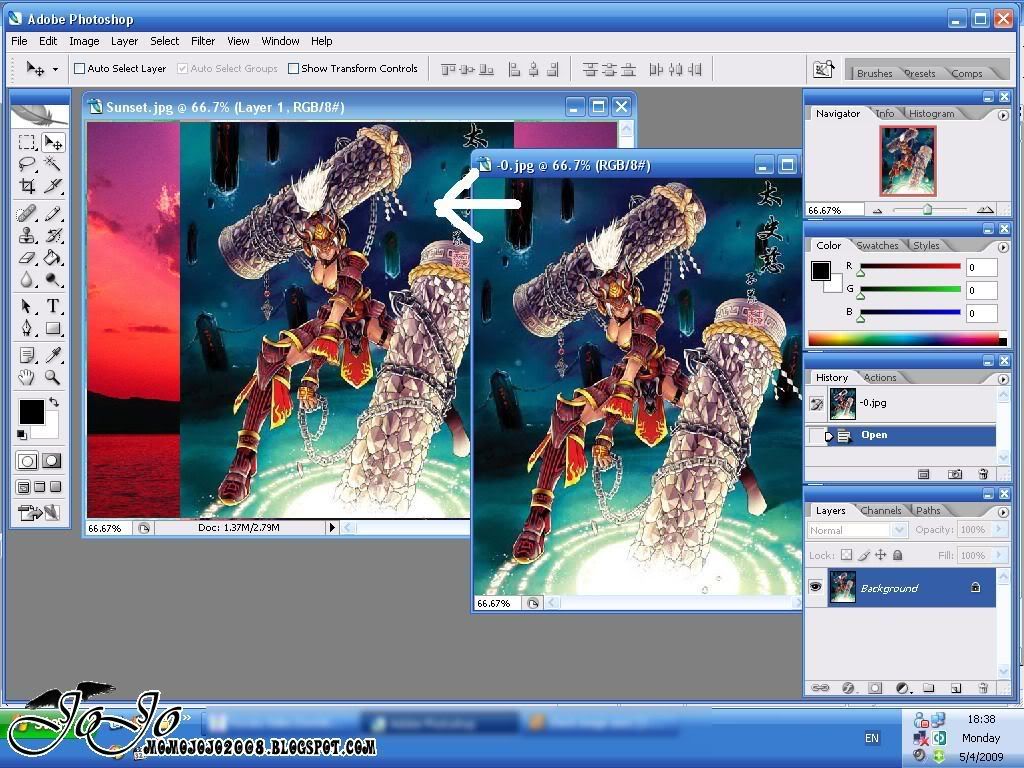
5. Now you wanna adjust the size of Pic M. Click EDIT >> FREE TRANSFORM.
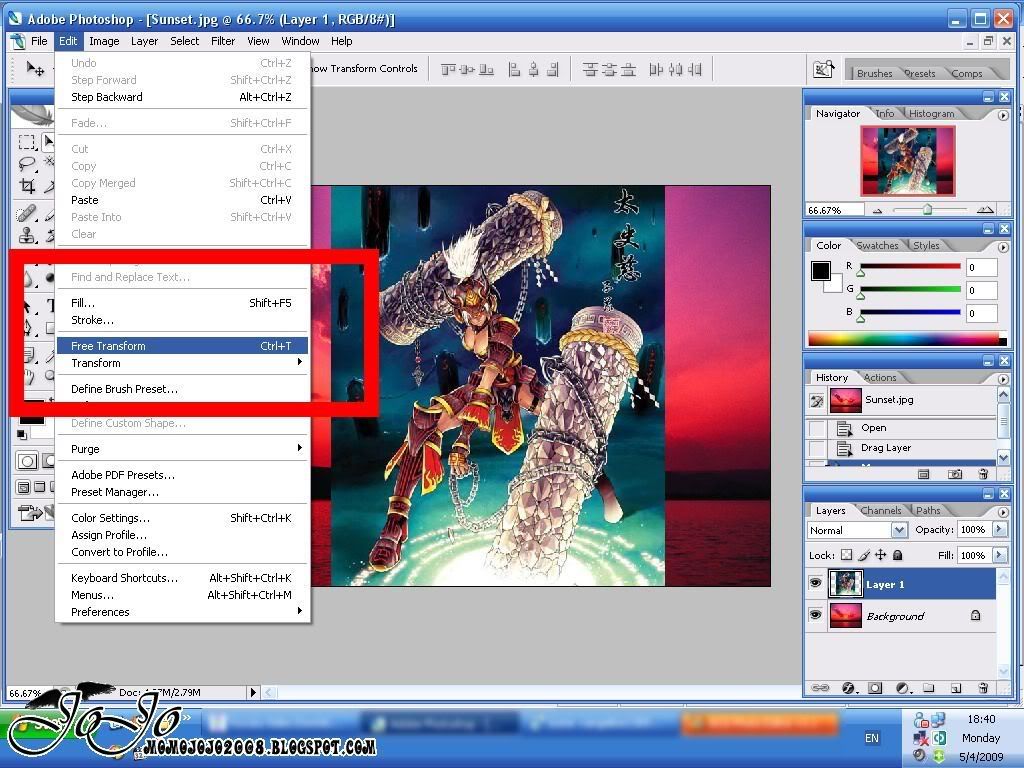
Point your cursor at the end of the pic and start to push it to the size you want.
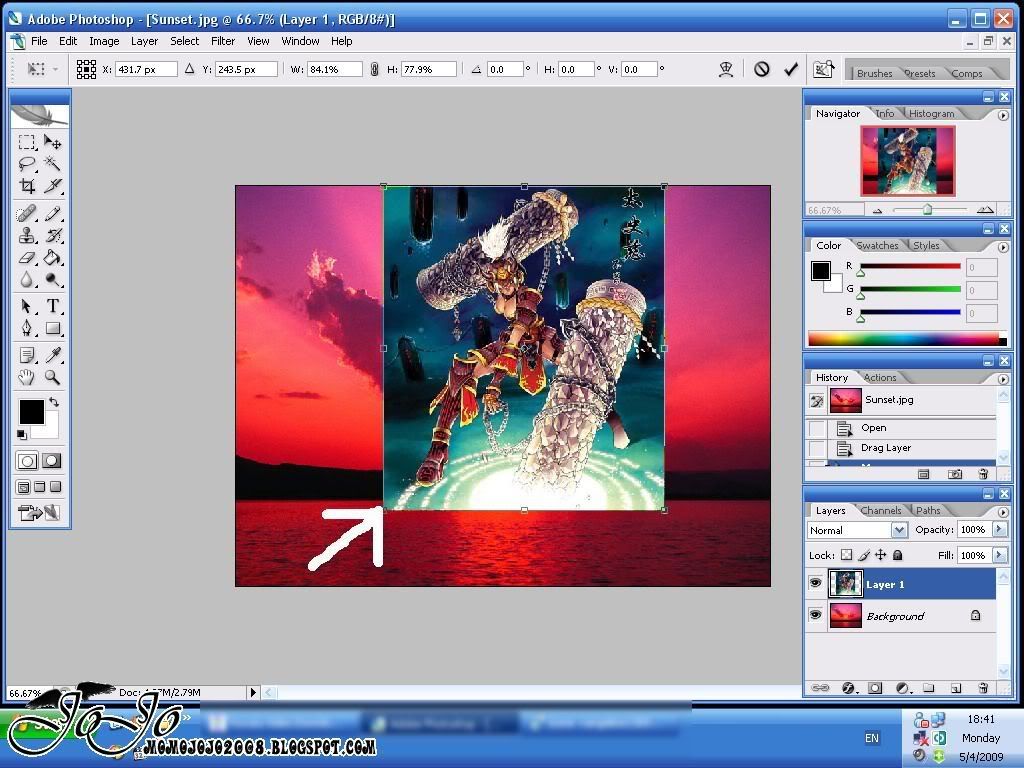
Or you can play with the number of W and H up there.
Try adjust it to 50% or 70%.
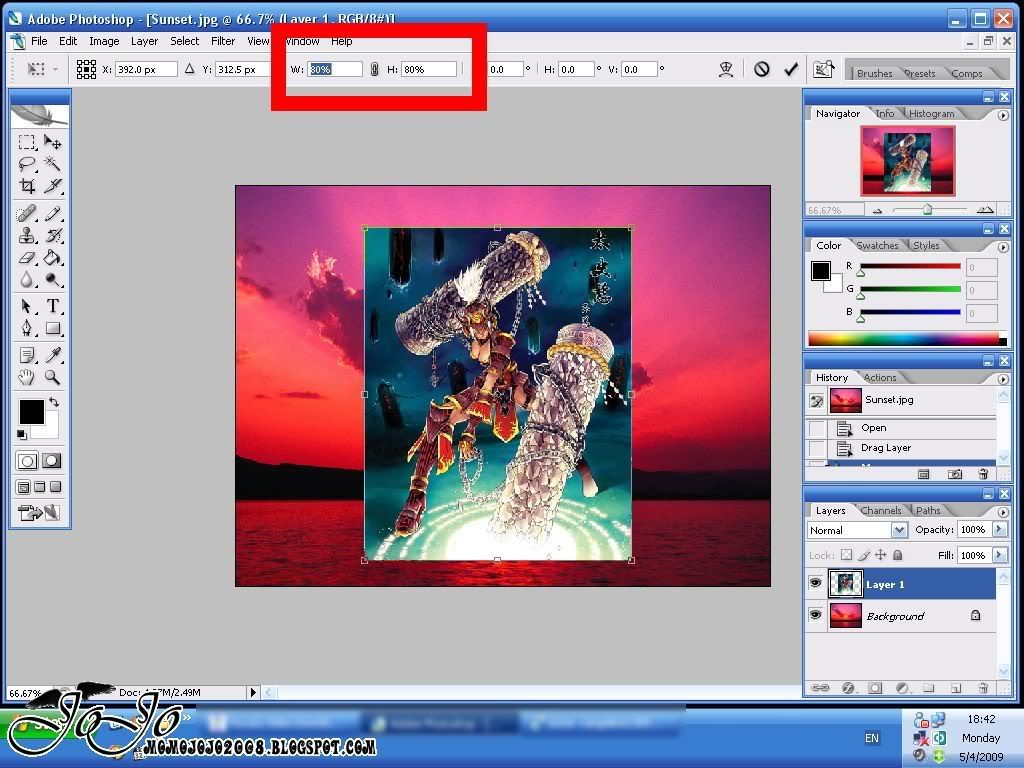
That's it. Open another pic which u wish to put in the background pic. Repeat the steps.
Enjoy.
Cat nap time. ZZZ

2 comments:
i usually use microsoft office picture manager to resize a pic.. haha.. =D
i think its easier than photoshop..
I didn't not microsoft office got picture manager XD
only know word, excel, power points...
Post a Comment